Exporting Returns
Use the Export feature to save one or more returns to a flash drive, hard disk drive or other storage media, or to transfer your returns from one computer to another.
You can export a return from either the Return Manager or from an open return. If you use Return Manager you can export more than one return at a time.
You must not rename an exported return in your Windows file directory. Renaming the file will prevent the possibility of importing it back into ATX.
Exporting Returns from the Return Manager
To export one or more returns from Return Manager:
- In the Returns column, select the check box(es) to mark the return(s) you want to export.
- Click the Returns menu; then, select Export Marked Returns.
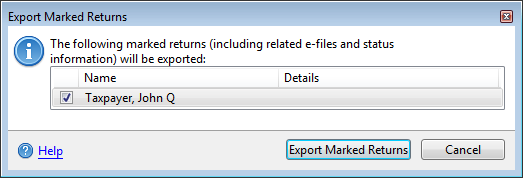
Export Marked Returns dialog box
- Click Export Marked Returns.
A Browse for Folder dialog box appears.
- Navigate to and select a folder to house your exported returns.
- Click OK.
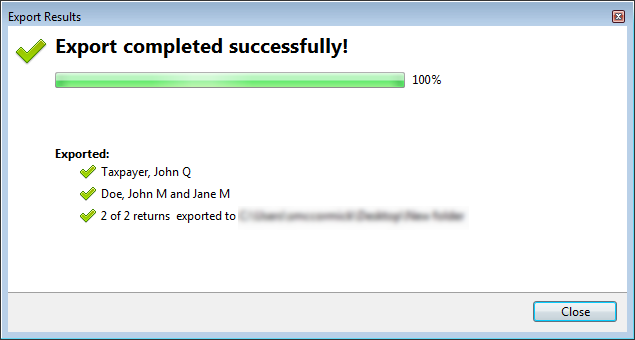
Export Results dialog box (successful)
- Click Close.
Exported returns appear in the destination folder with an *.atx[taxyear]Export file format (such as *.atx15Export).
Open and Modified Returns
If you have marked returns open that have been modified you will see a message similar to the following:

Exporting Open Returns
To export an open return:
- Save any changes.
- Click the Returns menu; then, select Export Return.
A Browse for Folder dialog box appears.
- Navigate to and select a folder to house your exported returns.
- Click OK.
See Also: